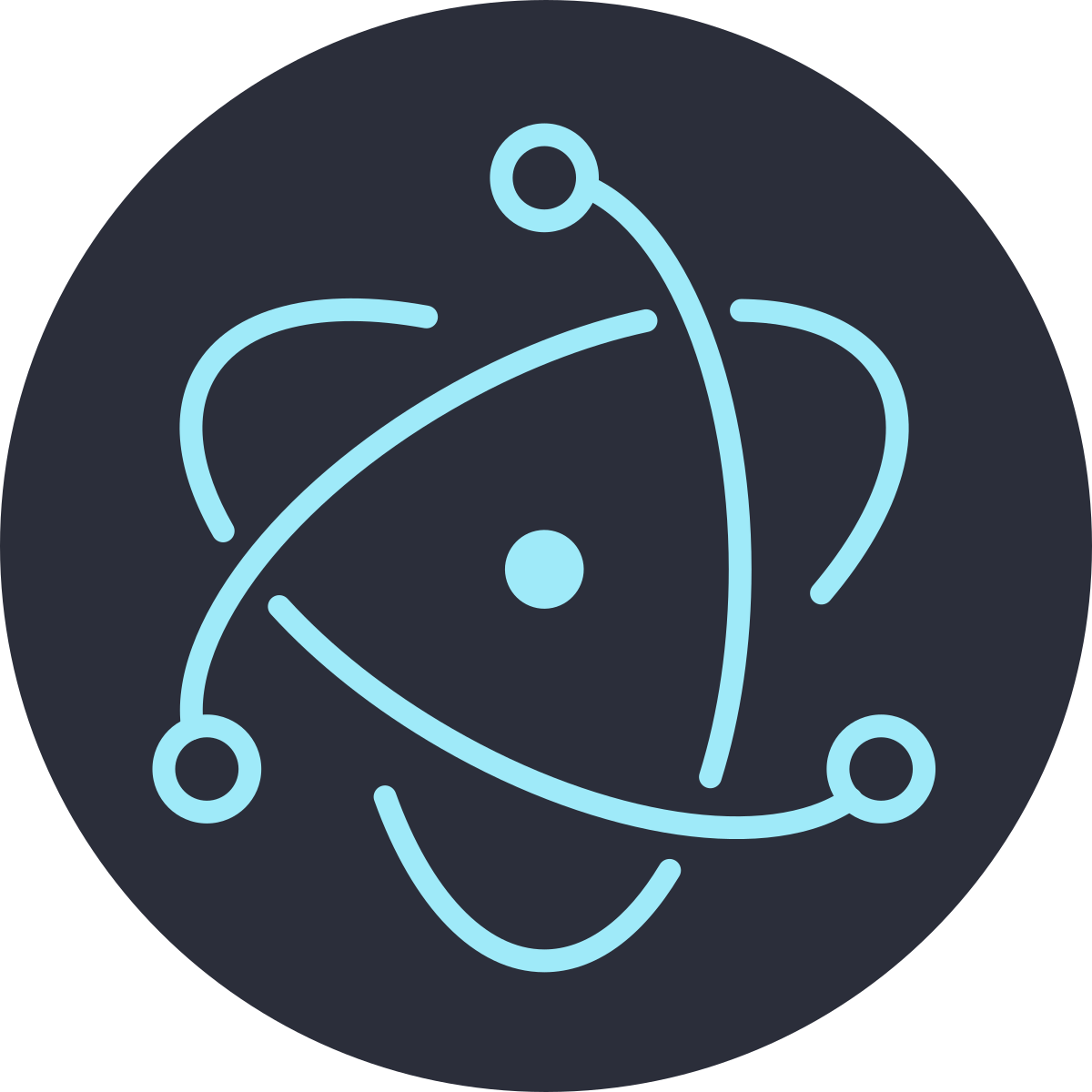
My company standardized on Cisco Webex Teams for persistent chat. Unfortunately, webex teams does not have a linux client, and recommends that people simply use the web client. Unfortunately, I’m more used to this answer than I’d like, but fortunately I don’t have to any more.
This morning I found a project called Nativefier. It allows you to make any web page a desktop application using electron and a handful of other tools.
Their github page has documentation on how to do the install, but i’ll also add my exact steps. Keep in mind, I’m using Ubuntu 19.04 so YMMV.
You’ll need to have npm installed, and use it to install nativefier.
- sudo apt install npm
- sudo npm install nativefier -g
I manually went to the internet to grab an icon for webex teams that I had the packager use. Feel free to download it and use it, however, from what I read in the documentation, nativefier should have the ability to find the icon automatically. I didn’t try it, but if you do, let me know how it works!
You can use the following snippet to convert convert webex teams into an application.
|
1 |
nativefier -n "Webex-Teams" -p linux -a x64 -e 4.2.3 -i [absolute-path-to]/cisco-webex-teams.png --tray https://teams.webex.com
|
That will create a directory called “webex-teams-linux-x64”. To open webex teams, enter that directory and run the webex-teams binary.
Hi Jon, thanks for the post, I’m going to try it immediately because we have the same issue on my company as well.
I was checking the nativefier option and I saw the
--single-instanceone: allow only a single instance of the application. It seems a good fit for a Webex Teams client.This is fantastic. Thanks for the tip. We just started using WebEx Teams at school, and I run Linux on my laptop. Excellent solution.
The web version of WebEx Teams is a bit of a mess unfortunately. Meetings are often joined unsuccessfully resulting in the meeting thinking that you have joined when you haven’t. Often the web app says “Catching up…” and takes about 5 minutes to timeout and return to normal behaviour. I would estimate that 90% of the meetings I join fail on the first occasion and require the following procedure to get working again: reload the page, leave the meeting, rejoin the meeting.
Hi, thanks for solution. I just wonder, is it possible to add webex to the favorites or add shortcut to the desktop ? I tried to do that, but was not successful
Hi Jon,
thanks for this awesome solution. Everything perfect except desktop sharing.
No way to get it working.
Did you get same results?
Thank you again
I get nothing but a blank white screen after building and running the nativefier package.
any ideas here?
I initially had the same thing. However, it was due to my org’s SSO. I used the –internal-urls “.*” option and it worked fine.
Company standardized Cisco Webex Teams… I unfortunately have to share your pain.
I’m in the same situation, the problem is that the current web version of WebEx Teams does not provide the same features as the Mac and Windows native clients!
You cannot edit your messages, you cannot add or even view reactions and most of the time the chat history goes crazy and you don’t see new messages anymore.
And yes, I know that there is a long running beta version that fixes some of these issues, but the beta version doesn’t allow to make or join audio/video calls! And, in these quarantine days, being able to join call conferences is a must.
Please consider voting on the official Cisco User Community Feedback the entry for a native Linux client:
https://ciscocollabcustomer.ideas.aha.io/ideas/WXCUST-I-61
Perfect, it’s run for me on linux 20.04
Thank you
It’s working like a charm.
Pros:
It’s working like native desktop app for availability. Now my avail. status is online while the app is running on the background. Web version doesn’t provide this.
Cons:
I didn’t see yet but not tested so much.
I ran the command below:
$ nativefier -n “Webex-Teams” -p linux -a x64 -e 11.0.3 -i Pictures/cisco-webex-teams.png –tray https://teams.webex.com
Preparing Electron app…
Converting icons…
Packaging… This will take a few seconds, maybe minutes if the requested Electron isn’t cached yet…
Downloading electron-v11.0.3-linux-x64.zip: [====================================================================================================] 100% ETA: 0.0 seconds
Packaging app for platform linux x64 using electron v11.0.3
Finalizing build…
App built to /home/jr/Webex-Teams-linux-x64 , move it wherever it makes sense for you and run the contained executable file (prefixing with ./ if necessary)
Menu/desktop shortcuts are up to you, because Nativefier cannot know where you’re going to move the app. Search for “linux .desktop file” for help, or see https://wiki.archlinux.org/index.php/Desktop_entries
This created a valid directory and everything looks good. My problem is I don’t recognize any executable file as the above instructions?
nativefier –name ‘Webex’ ‘https://web.webex.com’ –internal-urls “.*(okta|cisco|spark|webex)\.(com|net).*” –single-instance
heres my version of it allowing for okta 2fa. hoping it ends up in a search engine and helps someone 🙂
Unfortunately, the forum ‘improves’ your pasted command line 🙂 Let me try if this can be prevented:
shell
nativefier --name Webex https://web.webex.com --internal-urls ".*(okta|cisco|spark|webex).(com|net).*" --single-instance