RVTools: Parse Multiple Outputs Using Powershell
If you haven’t used RVTools before, I’d definitely suggest taking a look. In case you’re one of the few that has not used it, it’s a quick tool to generate a point-in-time report of the inventory/configuration/health of a vSphere environment. While it’s one of the best tools out there for a quick and dirty report of an environment, the challenge I often face is that it outputs too much data. The other challenge I’ve faced is that it’s incredibly difficult to combine and analyze data from multiple outputs.
Continue reading “RVTools: Parse Multiple Outputs Using Powershell”
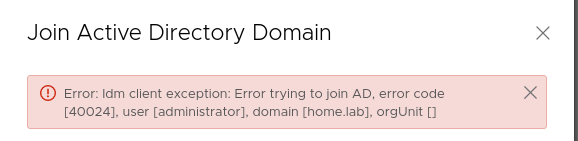
 After upgrading several different environments to Horizon Workspace 1.8, it’s become clear to me that the “offline upgrade” feature is something that should be used whenever possible. Maybe it’s just the environments I’ve worked in, but going from 1.5 to 1.8 takes much much longer than going from 1.0-1.5. This guide is intended to help you accomplish an offline upgrade from 1.5 to 1.8, while having a plan to restore to 1.5 in case of a failure. This is the fastest process I have found to perform the upgrade. Even with these measures, I’d plan on getting a 4-5 hour outage window for a production environment (2 connector, service, gateway, data virtual appliances)
After upgrading several different environments to Horizon Workspace 1.8, it’s become clear to me that the “offline upgrade” feature is something that should be used whenever possible. Maybe it’s just the environments I’ve worked in, but going from 1.5 to 1.8 takes much much longer than going from 1.0-1.5. This guide is intended to help you accomplish an offline upgrade from 1.5 to 1.8, while having a plan to restore to 1.5 in case of a failure. This is the fastest process I have found to perform the upgrade. Even with these measures, I’d plan on getting a 4-5 hour outage window for a production environment (2 connector, service, gateway, data virtual appliances)